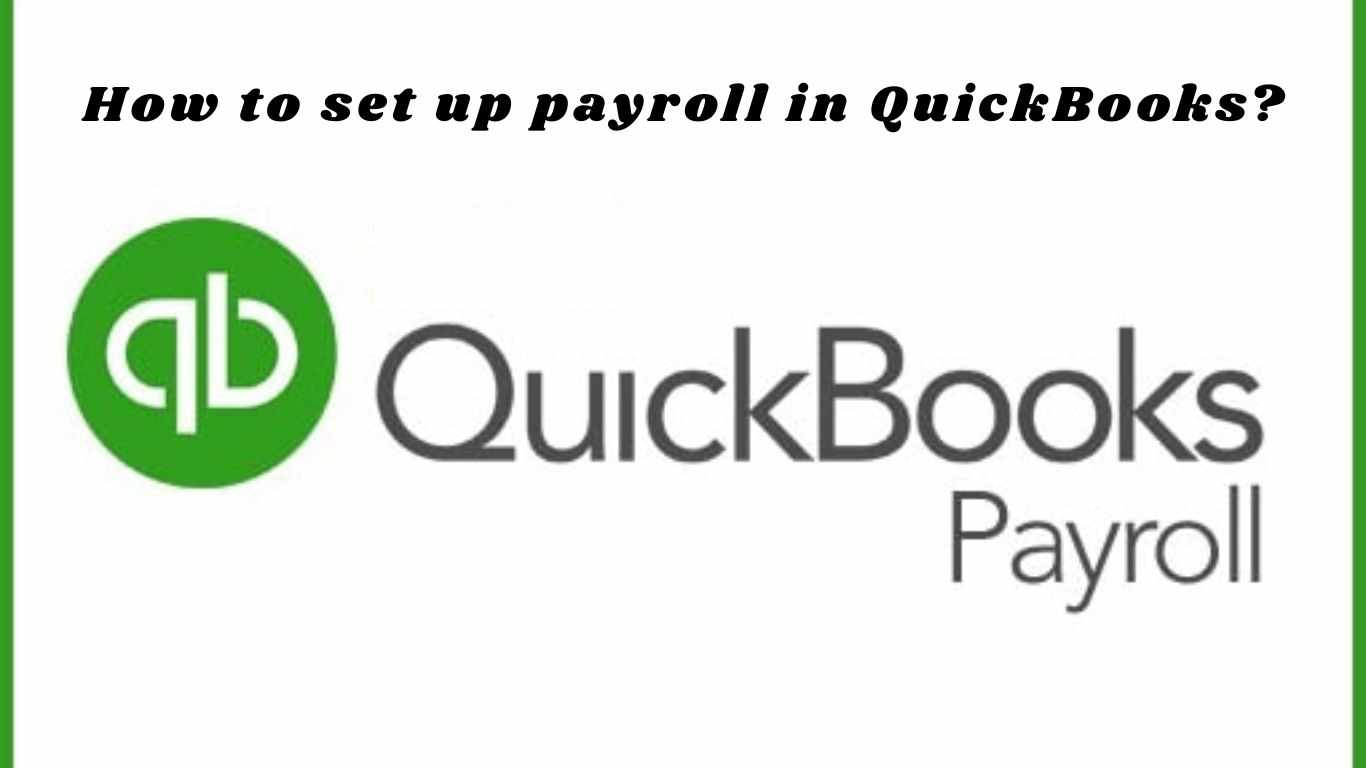
Managing payroll can be one of the most crucial yet challenging tasks for any business. It involves handling employee wages, taxes, deductions, and compliance with local regulations. Fortunately, QuickBooks Payroll provides a comprehensive payroll feature that simplifies the entire process. Whether you are a small business owner or a bookkeeper, setting up payroll correctly in QuickBooks ensures accuracy and legal compliance.
This blog will guide you through the essential steps to set up payroll in QuickBooks and help you avoid common mistakes. By the end of this post, you’ll feel confident in handling payroll operations efficiently using QuickBooks.
Understanding the Importance of Payroll Setup
Before diving into the technical steps, it’s important to understand why setting up payroll properly matters:
Legal Compliance: Proper setup ensures that you’re following tax laws and labor regulations.
Employee Trust: Timely and accurate payments improve employee satisfaction.
Financial Accuracy: Correct payroll records are crucial for reporting and business analysis.
QuickBooks offers built-in tools that help you achieve all of these goals with ease — if configured correctly.
Prerequisites for Setting Up Payroll
To get started, you need a few things ready. These prerequisites ensure the process goes smoothly:
Your company’s tax information
Details of employees, including Social Security numbers, contact information, and compensation
Federal and state tax identification details
Pay schedule and policies, including frequency and benefits
Any historical payroll data, if switching from a manual system or another provider
Once you have all these details in hand, you’re ready to move forward.
Step-by-Step Guide to Setting Up Payroll in QuickBooks
1. Access the Payroll Feature
Start by navigating to the payroll section in your QuickBooks dashboard. Depending on your version — QuickBooks Online or QuickBooks Desktop — the interface may vary slightly, but the general steps remain consistent.
2. Enter Business and Tax Information
You will be prompted by QuickBooks to complete necessary business data. This contains your Employer Identification Number, address, and legal business name. Make sure these entries match your IRS filings exactly to prevent errors later on.
3. Set Up Pay Schedules
Next, configure how often you’ll pay your employees. You can choose from weekly, bi-weekly, semi-monthly, or monthly schedules. Clearly define when the payroll will be processed and the pay dates to help ensure timely payment.
4. Add Employees
Begin entering each employee’s details such as full name, date of hire, job title, pay rate, and tax withholding information. Include any voluntary deductions, such as health insurance or retirement plans, that apply.
You’ll also need to gather employee W-4 forms to correctly calculate tax withholdings. Enter these accurately to ensure that the right amount of federal and state tax is withheld from each paycheck.
5. Set Up Direct Deposit (Optional)
If you want to pay employees through direct deposit, QuickBooks allows you to set this up by entering your business bank account information and verifying it. Additionally, you will need to gather and safely enter the bank account information of your employees.
6. Define Benefits and Deductions
Include any additional items such as paid time off policies, sick leaves, or bonus structures. Enter health insurance, 401(k) contributions, or other deductions so QuickBooks can calculate net pay accurately.
7. Configure Taxes
QuickBooks Payroll helps calculate, file, and pay your payroll taxes. You’ll need to enter your state and federal tax details and confirm your tax payment schedule. Once set, QuickBooks will automatically calculate your liabilities based on employee wages and send reminders for payments.
8. Enter Historical Payroll Data
If you’re switching from another provider or manual system mid-year, input any past payroll data so year-to-date figures are accurate. This helps with tax reporting and ensures consistency for employees when receiving their year-end tax forms.
9. Review and Finalize
Examine every entry thoroughly before processing your first payroll. Make sure that employee information, pay rates, tax details, and benefits are accurate. At this point, a single mistake could result in expensive errors or problems with compliance.
Once reviewed, you’re ready to process payroll and pay your team.
Tips for a Smooth Payroll Experience
Double-check entries: Always verify the accuracy of information before running payroll.
Keep employee data updated: Changes in address, pay rate, or deductions must be updated immediately.
Use reminders: Set up alerts for upcoming tax filings or payroll deadlines.
Backup your data: Regularly back up your QuickBooks file if you’re using the desktop version.
Common Payroll Setup Mistakes to Avoid
Setting up payroll can be straightforward, but these mistakes can trip up even experienced users:
Entering incorrect tax information
Missing employee details or W-4 forms
Skipping benefit and deduction setup
Not entering historical payroll for mid-year switch
Ignoring state-specific compliance requirements
Avoiding these common pitfalls ensures smoother payroll runs and accurate reporting.
FAQs
What is required to set up payroll in QuickBooks?
You’ll need your business tax information, employee details, pay schedule, and any benefit or deduction data.
Do I need payroll history if I’m switching to QuickBooks mid-year?
Yes. Entering past payroll information is essential to ensure accurate year-to-date figures and proper tax filing.
Can I run payroll without setting up direct deposit?
Yes. You can choose to print checks or use other payment methods if you prefer not to use direct deposit.
Is QuickBooks Payroll compliant with tax laws?
QuickBooks Payroll is designed to help you stay compliant with federal and state tax regulations, but it’s always good to consult a tax advisor.
How often should I update payroll information?
Update it whenever there’s a change — such as a raise, new hire, or benefit adjustment — to ensure accuracy in the next payroll run.
Conclusion
Setting up payroll in QuickBooks Payroll is a vital part of managing your business efficiently. While the process might seem overwhelming at first, QuickBooks guides you through each step to ensure a smooth setup. With proper configuration, you can automate payroll runs, file taxes effortlessly, and keep your employees happy with timely, accurate payments.



Write a comment ...